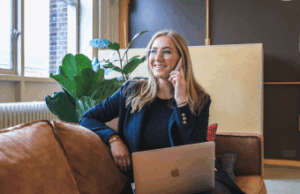
Ever had questions about labor laws, workplace policies, or just needed help figuring out what to do in a tricky HR situation?
If so, you’ll want watch this tour of the Commonwealth Compliance Center, our simple, go-to resource packed with tools, training, and answers to your HR questions. This session, co-sponsored with our HR partner Mineral, walks you through the features in the Center that can save you time, answer your HR questions, and help you stay compliant.
We Introduce You To:
- Smart Employee Handbook: Experience a step-by-step guide on how to create and manage a professional handbook in minutes. Make sure your policies are clear, current, and compliant without starting from scratch.
- Learning Management System: Learn how to assign online training courses to your employees with just a few clicks. Great for onboarding, safety, harassment prevention, and more.
- Intelligence Alerts: Gain insights into a feature that will become your strategic ally for alerts, updates, and guidance when rules change, so you’re never caught off guard.
- HR Tools, Templates and Resources: Explore HR tools and discover a wealth of sample templates and resources.
- Connecting with Our HR Professionals: Learn how to contact our team at Commonwealth Payroll & HR, so you always have human support when it matters most.

This webinar was recorded live on September 25, 2025
Session Transcript
Susannah Forbes: Okay. Good afternoon, everyone! Thank you so much for joining us today. We’re so excited to introduce you to the Commonwealth Compliance Center. It’s your go-to resource packed with tools, training, and answers to all your HR questions.
Susannah Forbes: This session today is going to be co-sponsored with our trusted HR partner, Minero, and we’re thrilled to have Jenny with us to walk you through the center and its features. During this session, Jenny will highlight how the Commonwealth Compliance Center can help you save time.
Susannah Forbes: stay compliant, and easily find answers to your HR questions. She’ll introduce you to key features, including the Smart Employee Handbook, my favorite feature, the learning management system, the intelligence alerts.
Susannah Forbes: and a wide range of HR tools, templates, and resources to support your day-to-day needs. So with that, I am happy to turn things over to Jenny, who is going to take us through the Commonwealth Compliance Center. Thanks so much for joining us, Jenny.
Jenny Beatty: All right, well, thank you, Susanna. It’s been a pleasure, and I can’t wait to get started on this and show what we have available for everybody today. All right, so welcome, everyone, to your Commonwealth Compliance Center Overview, brought to you by Commonwealth Payroll and HR.
Jenny Beatty: I hope you’re all having a fabulous day, and that it gets even better after you learn about this platform, and how it’s going to make your life easier.
Jenny Beatty: And again, she already introduced me. My name is Jenny, I am one of the training specialists here for the platform, and I’m excited to walk you through and navigate you through the highlights for you. So, we’re gonna get started.
Jenny Beatty: And before we jump into things, I just have a few housekeeping items. You will notice you all are muted right away to limit any disruptions, but we do welcome any and all questions, so if you do have any questions, go ahead, feel free to ask away in the Q&A, and we’ll get those answered for you, and you can find that Q&A at the bottom of your screen.
Jenny Beatty: And we always encourage you to log in and follow along. We find that hands-on experience is one of the best ways to learn. And we’re going to walk through the entire platform in this 60-minute session, so if you’d prefer to sit back and take all this information in, it’s up to you.
Jenny Beatty: And you will receive a recording of this session in your inbox afterwards, so you can revisit this information anytime at your own pace.
Jenny Beatty: Alright, so for our agenda today.
Jenny Beatty: First, we’ll dig into what is the Commonwealth Compliance Center and why should you use it. Then we’ll dive into the platform with a hands-on walkthrough, starting with the basics, logging in, confirming your settings.
Jenny Beatty: And then we’ll take a deep dive into all the features and tools you may have access to within the platform.
Jenny Beatty: And to wrap things up, we’ll cover a few simple next steps and additional support options if you need them at any point while using the platform. And we may have some time for some Q&A at the end, and before we wrap up. So, we’re gonna get going here.
Jenny Beatty: So what is the Commonwealth Compliance Center? It’s designed to simplify HR and compliance, giving you everything you need in one place to tackle even the toughest workplace challenges.
Jenny Beatty: Our goal is to equip you with the right tools and resources to bridge HR and compliance gaps, especially for those of you that are managing HR responsibilities without a dedicated team or formal HR training.
Jenny Beatty: So here’s where I’m going to turn off my camera, and we’re going to transition over to the webinar.
Jenny Beatty: Portion of the… platform here.
Jenny Beatty: Alright, so once you’re logged in, you’ll notice the same general layout that I have here on my screen, and we’ll jump into everything in more detail really quickly. I want you to notice, this dashboard is the main screen.
Jenny Beatty: And there is a navigation bar here at the top, and we’ll be walking through these in a little while.
Jenny Beatty: We do have a search bar, and you can put in any keywords you’d like that can help you find any specific content you’re looking for.
Jenny Beatty: And then we also have this bell icon that will give you any notifications, like if there’s legislative updates, case updates, anything you’ve submitted to your team.
Jenny Beatty: Policy alerts, and any other changes that might happen on your profile will give you updates.
Jenny Beatty: Lastly, you will notice this avatar here in the right corner.
Jenny Beatty: And here you can access your profile, your cases, to-do lists, really anything that pertains to you and your platform. Profile will live here.
Jenny Beatty: And today, this is actually where we get started, so please go ahead, and if you’re following along, click on the company settings with me.
Jenny Beatty: Alright, so the first thing we want to do is we want to create and update our company settings, so you click on Company.
Jenny Beatty: And once you’re here, you’ll take a moment to review the information loaded in your system for the company.
Jenny Beatty: And if this is your first time logging in, you may notice the information we have on file may not be accurate yet, so just go ahead, make sure that the name is accurate.
Jenny Beatty: And then you’ll scroll down and make sure that your address, zip code, city, and state are also accurate.
Jenny Beatty: And then you can put in your industry.
Jenny Beatty: And there is a spot here, for my industry is not here, if you’d like to put that in there as well. And then we have your number of employees at this location.
Jenny Beatty: And once you’ve finished making any changes, you’ll go ahead and save settings at the right.
Jenny Beatty: And if you’re like me, and I have many locations.
Jenny Beatty: Or several, for this account. So, you can go ahead and add location here.
Jenny Beatty: And you would just follow along and put in your location, the zip code, city, state, and your number of employees for your additional location. Once you click Add Location, that will save for you, so then you have your multiple locations available.
Jenny Beatty: Alright, so from here, if you want to make any changes to any locations, you’ll be able to go to View All Locations here on the right.
Jenny Beatty: And this will bring up a roster of the locations you’ve saved. You’ll be able to edit it, say that maybe there’s an address change, or an employee count change. You can go ahead and edit it here, or if you no longer have that location, you can remove it here.
Jenny Beatty: And I do want to let you know to keep in mind, you always want to make sure this information is as up-to-date as possible, because things can change within your company, and it’s so our system can ensure that the information and notifications you’re receiving from us are relevant, up-to-date, and personalized.
Jenny Beatty: Alright, my last option in the company settings is to come over to Add Users.
Jenny Beatty: And this would be any internal employees or colleagues that you’d like to have access to the Commonwealth Compliance Center. And when I select Add User, I just need to verify their first name, last name, the email address.
Jenny Beatty: And then you’ll want to put in their email address, as their username.
Jenny Beatty: Then you have two options here for the role. One will be, the…
Jenny Beatty: employee option, which gives them limited access to, like, the trainings, or if you do have… happen to have an upgrade for the handbook, for the Smart Employee Handbook, to do any, like.
Jenny Beatty: e-signatures, or you may have a client admin role as well. And then when you put in that client admin role, that would allow them to have access to everything you see also in the system.
Jenny Beatty: So once you save the user, you’ll save settings.
Jenny Beatty: All right.
Jenny Beatty: We’re gonna hover back over to the avatar, and you go ahead and click into your users under Company Settings.
Jenny Beatty: Now, this is going to show the roster of users that we have listed under your account.
Jenny Beatty: So… and you can have a plethora of users, so there’s really no limit, because it’s, like, in the thousands. But you can also delete users if needed as well.
Jenny Beatty: Say that you need to edit their information, you can come in here under Actions and edit the user.
Jenny Beatty: If they have a name change, or an email address change, just be careful, because the username is their email address.
Jenny Beatty: But you can edit some information here.
Jenny Beatty: Also in the profile, this is where you’ll be able to not only check their profile information.
Jenny Beatty: And change their roles.
Jenny Beatty: But, you can also come down here and check out the subscriptions.
Jenny Beatty: Now, the Commonwealth Compliance Center has a variety of emails you can subscribe to that does help you stay in the know when it comes to HR and compliance.
Jenny Beatty: So, if you’re logging in for the first time, you’re more than likely subscribed to all emails from the platform, but you can manage the subscriptions here as well.
Jenny Beatty: So here in the subscriptions, the first one we’re going to see here is the question of the week.
Jenny Beatty: And this is a weekly email that provides a glimpse into an HR question and the response from our HR experts.
Jenny Beatty: The What Matters monthly email. This provides information on state and federal legislative changes from the previous month, and highlights content created by our HR experts.
Jenny Beatty: We also have the insights, and these are notifications of important events when changes are made to your company profile.
Jenny Beatty: And we also have the product updates. This is going to give you any newsletter email letting you know of recent updates made to the platform as well.
Jenny Beatty: The final one here is going to be your law alerts.
Jenny Beatty: Now, these are updates that you will receive that are the most critical legislative changes at a state and federal level, so you want to make sure that the federal is checked, and then any states that you have, that you need to keep an eye on those law alerts for your employees, that those are checkmarked as well.
Jenny Beatty: Now, there are also two other specific email alerts relating to training, and that’s this section here.
Jenny Beatty: The first one is the course completion email, and that’s to send you an alert when a certificate is available after an employee completes a course.
Jenny Beatty: And then the next one is the certificate generation email, and that’ll send you a confirmation email when you complete a course on your account.
Jenny Beatty: Now, if you’d like to edit or save this information, you just make any changes here, and then click Save Settings.
Jenny Beatty: The other thing I do want to point out, say that you have a user who forgot how to log in, don’t have their password, you can click on the send welcome email, and you’ll be able to preview the email, and then send welcome email again, and it will send a new email for you.
Jenny Beatty: So they can log in.
Jenny Beatty: Alright, so we’re gonna head back now into the dashboard by clicking on the top left logo.
Jenny Beatty: And it’ll always take us back to the homepage, so we’re gonna dive into some of the cool features we see.
Jenny Beatty: The first item we see is our featured content.
Jenny Beatty: Now, our contact team releases about one new article a month that you can find here.
Jenny Beatty: And below are different explanations of any federal or state law-level updates.
Jenny Beatty: And you can give us feedback by giving each item a like or dislike, and this will help our systems ensure the information being displayed is relevant to you.
Jenny Beatty: Now, scrolling down to the featured content. Now, our content
Jenny Beatty: Excuse me, my favorites… I got ahead of myself here. Alright, so the My Favorites section here, that’s anything that you, think you might want to come back to or use on a frequent basis. You can add, any of the forms, in here to your My Favorites.
Jenny Beatty: And this gives you easy access to any document you utilize or want to utilize in the future without having to constantly search for it.
Jenny Beatty: And if I open up any of these resources.
Jenny Beatty: I can see this star that’s filled out here.
Jenny Beatty: You check… all you have to do is click on the star, and it’ll highlight it for you, and that means that’ll be saved in the favorites section for you.
Jenny Beatty: Alright, so we’re gonna scroll down now to the to-do list.
Jenny Beatty: And these are actionable items that you’ll need to complete within the platform to help keep you up-to-date and organized.
Jenny Beatty: Updating your company settings and taking the HR assessment will be the two that will most likely be in your to-do list if you’ve never logged in before.
Jenny Beatty: Alright, now I like to save the best for last, because this is an invaluable resource, and that’s our contact experts.
Jenny Beatty: Now this gives you unlimited access to a team of certified HR professionals with 18 to 20 years of HR experience.
Jenny Beatty: And there’s two ways you can contact the HR experts. The first one is by calling an HR expert.
Jenny Beatty: And, you’ll call the number that’s listed on your platform here, and then you would be able to contact them during these office hours underneath the phone number.
Jenny Beatty: The second way to contact them and ask a question is to open a case.
Jenny Beatty: So, the first thing you’d want to do here is, ask a question, either if it’s a health, welfare, and retirement benefits, you could select that, or you can select human resources. Now, the human resources questions are going to be more like situational questions, questions related to, like, employment law.
Jenny Beatty: Or any compliance questions that you may have.
Jenny Beatty: So when you click the next, it’s gonna allow you to select your location.
Jenny Beatty: So, if you have multiple locations, you can select all states, if you have multiple states. If not, you can go ahead and just select what state you need here, or you may only have one state.
Jenny Beatty: So go ahead and click the next, and this is where you would be able to fill out your question or issue that you’d like to get answered. If there’s anything related to that question or issue, you can go ahead and attach the file here.
Jenny Beatty: And then you would be able to click Submit.
Jenny Beatty: Now, once you submit the question, it is going to be answered by the end of the next business day.
Jenny Beatty: And you’ll see this one here, so it does by the end of the one day, so we give it by the end of the next day.
Jenny Beatty: And then this contact information box here is very important, because you do want to make sure the email address in this contact box is correct.
Jenny Beatty: That’s the email that you’re going to get your notifications. When you submit a case or have one answered and it’s completed, you will get those notifications by
Jenny Beatty: Just using that email address, so you want to make sure that is definitely correct.
Jenny Beatty: Alright, so with these questions as well, you do want… do want to keep in mind that every response you get is still going to be personalized based on your company settings. So, you have employee size, the industry, location.
Jenny Beatty: And, so that’s another reason to keep your information up-to-date, in your company settings as well.
Jenny Beatty: Now, we do keep a written record of any conversations you have with any experts, so you never have to scramble to take notes on the conversation, or worry about keeping this information organized yourself.
Jenny Beatty: That’ll be listed down here in the My Cases section.
Jenny Beatty: And it’ll be… you have your regular cases, and then you have tech support cases as well.
Jenny Beatty: Now, all cases and questions that are pending an answer, or that have been answered and closed, will stay here in the My Cases section to review and access at any time.
Jenny Beatty: Alright, so we’re gonna scroll back up here, and we do have this little configure icon.
Jenny Beatty: And this little gear will let you customize your homepage.
Jenny Beatty: So you can kind of just move different sections around. So say that you have contact experts, you want that at the top, you can click outside the box, and it’ll move it around for you. And the same for if you want the different sections to show or not show on your homepage.
Jenny Beatty: Alright, we’re gonna move up to HR Compliance up here in our navigation bar.
Jenny Beatty: And under the HR compliance, The Commonwealth Compliance Center gives you a centralized hub for navigating HR and compliance.
Jenny Beatty: So, our next two items are very similar. We do have…
Jenny Beatty: Our compliance dashboard.
Jenny Beatty: And this allows for you to kind of take a look on one graph here. Anything in the red is going to show business… the business…
Jenny Beatty: the laws. The business laws that will pertain to you, depending on the size.
Jenny Beatty: Anything in red means it applies to you now, and anything in the purple is upcoming, so you’re going to be prepared for that, depending on that employee count up here. Now, you can click on these.
Jenny Beatty: To more details, And it will allow you to see the details of that particular law.
Jenny Beatty: And then if there’s actionable items, you can select those and add them to your to-do list on the dashboard. Just helps to keep you more organized. Now, if you come down here, you can see your latest compliance updates by federal or state.
Jenny Beatty: And then it just gives you a little glimpse of what’s on your to-do list at the bottom as well.
Jenny Beatty: And then the compliance insights is pretty similar, except it breaks everything down separately, so it’s showing, like, your take action items. But it lets you also, search, and so you can filter through by state, date range, your take action or your plan ahead items.
Jenny Beatty: And you could click on those, and you would be able to see those action items right there.
Jenny Beatty: Alright, so the next two also are similar. We do have our law alerts.
Jenny Beatty: And this section houses new or recently changed legislation. So these are gonna be the law alerts you would see, like, what we actually email out when you have those notifications of any changes, or alerts that you need to be aware of. They’ll be living here.
Jenny Beatty: And then we also have the laws section.
Jenny Beatty: Now, these are going to be the long-standing laws, so there’s no alerts, but it allows you to, like, search for category, you can search by state or federal, and then your employee count. So you can actually narrow some of these down.
Jenny Beatty: And you can check these out. And then once you have this narrowed down, you can actually export these laws.
Jenny Beatty: And it’ll email… a downloadable Word file.
Jenny Beatty: All right, also under HR compliance, we do have the HR assessment. Now, this is a great starting point. It’s a simple questionnaire of about 27 questions.
Jenny Beatty: So when you first log in, if you’ve never taken it before, you’ll start the assessment, and this is what it’s going to look like. And you just go through and answer them, and they’re all different questions and different topics for HR compliance.
Jenny Beatty: And then once you have it submitted.
Jenny Beatty: It’ll give you a score, and then this color background is kind of your risk category. So if you view detailed results.
Jenny Beatty: It kind of breaks that down for you. It shows where your risk is at with your score.
Jenny Beatty: And then, you’ll get recommendations to follow to make sure you’re staying in compliance.
Jenny Beatty: Now, this is a simple but effective tool that helps identify any gaps or steps to remedy them.
Jenny Beatty: Alright, the last item in the HR Compliance section is the compliance calendar.
Jenny Beatty: And this helps you stay up to date with upcoming legal and regulatory requirements to keep you on track to be any upcoming filing deadlines.
Jenny Beatty: And these are federal, and they run from January through December, so you can take a look at these. And you can even change, like, your view.
Jenny Beatty: Add your own important deadline events to the calendar.
Jenny Beatty: But it kind of just gives you a nice outlook of what’s up and coming for different deadlines for federal.
Jenny Beatty: Alright, we’re gonna move over to Company Policies. You will find one of our most utilized features here, and that’s our Smart Employee Handbook.
Jenny Beatty: Now, I know some of you may have a handbook in place, or maybe you don’t, and you’re interested in learning more about the feature. Regardless of the status of your handbook, I do recommend you coming into the platform and creating a handbook here, because it’s so much easier to keep track of.
Jenny Beatty: So we are going to click on Company Policies.
Jenny Beatty: Alright, so this is going to be a wizard-based tool that’s going to help you build, develop, and maintain your handbook, but it’s also fully customizable.
Jenny Beatty: It is a living document, which means our legal team is monitoring thousands of legislation, and as updates become available, we add them in for you.
Jenny Beatty: And then you get an alert letting you know, so that way you can come in and stay compliant with your policies, review them, and then get them saved. And that’s why we call the handbook smart, because everything just falls together here.
Jenny Beatty: Alright, so once I come in to create my handbook.
Jenny Beatty: You’ll be able to add the handbook name.
Jenny Beatty: And then you’ll come down here, put in your company name, you can even upload a logo that will show on the cover of your handbook.
Jenny Beatty: And then here is the 6 items that will be required to get filled in.
Jenny Beatty: Now, you’ll notice the information that you give us is going to replace whatever you see in the bracket below.
Jenny Beatty: And what this means is that we’re creating your handbook
Jenny Beatty: And all your unique information will be automatically generated. So, if these terms are throughout the whole handbook and all the policies, they will be replaced with what you fill in in the box above.
Jenny Beatty: And it’s automatic.
Jenny Beatty: Alright, down here is where you are going to add your state or states.
Jenny Beatty: So if we fill one in here, you’ll click on the state you need, add state, and you’ll see that the employee count has already populated, because I had already updated it in my company settings. So that’s why it’s so important to make sure that everything is always
Jenny Beatty: Up to date.
Jenny Beatty: So once you have this information filled out, you’ll come over here, and make sure that the subscribe to Email Alerts for this handbook is highlighted. It should automatically be, but if not, make sure it’s checked, and that’ll ensure that any policy updates for the handbook, you are going to get that notification to come in and take care of reviewing it.
Jenny Beatty: So once this information is complete, you’ll save and review policies.
Jenny Beatty: And now, when you save and review policies, it is going to bring up your table of contents.
Jenny Beatty: And so…
Jenny Beatty: this is first going to tell me that I have new, so this is a newer feature. It’s going to show all my changes for the policy alerts.
Jenny Beatty: And then I can accept all changes.
Jenny Beatty: And confirm.
Jenny Beatty: and then it’s automatically going to update, and then it’s going to take me to my table of contents. Now, when you first create a brand new one, you’re just going to go ahead and review all these in here, and it won’t bring up that message, but here’s the table of contents.
Jenny Beatty: And then, over here to the right, you’re gonna see the different types of policies. We have our required policies.
Jenny Beatty: Optional, custom, and then our best practice policies.
Jenny Beatty: And if you’ve never filled one of these out before, you won’t have a custom policy section at the bottom.
Jenny Beatty: But when you create a custom policy, a new section will appear at the bottom for your custom policies.
Jenny Beatty: So, if we go ahead and click on an area here…
Jenny Beatty: We’re going to do benefits, because there’s a lot of these available. And you’ll see the different policies, that some are optional, some are required at best practice. Best practice and required are always going to be green, because you want those in there.
Jenny Beatty: But these optional ones here, if you want them in your handbook, you will just click this slider.
Jenny Beatty: And then it’ll automatically be put in your handbook, and then if you download it, they will also be shown in there as well. If you don’t want them in there, you’ll click the slider again and gray it out.
Jenny Beatty: You can also edit the handbook policies. So if we go to Edit.
Jenny Beatty: This is going to allow you to, edit policies that you need to in here, and then you can save, you can preview.
Jenny Beatty: So, for example, those brackets we were talking about, where, like, this says employee term, if we hit preview policy, it’s automatically filling that in for you.
Jenny Beatty: Now, if you decide you don’t want to make any changes, you can click on Default Policy, and it’ll take it back to the original wording.
Jenny Beatty: All right, so then, once all these changes are made, you do have these action items here under this button, and it allows you to download your, your,
Jenny Beatty: handbook by Word, PDF,
Jenny Beatty: Link Custom Policy, that’s going to allow you to add a policy, so you can click on New Custom Policy.
Jenny Beatty: And you’ll just fill in that information here, and it’ll automatically… once you save it, if you keep this yes, it’ll automatically save it to your handbook.
Jenny Beatty: All right, so once that is completed, you can see that I went ahead and updated this one, so if you do have any policy alerts, it’s going to show this red flag.
Jenny Beatty: And that’s letting you know you need to review those, but once they are all accepted and changed, that red flag disappears, and you’ll have action items that you can utilize. Where with this one, since I have a red flag, my action items are basically blocked off, so I can’t download it till it’s completed.
Jenny Beatty: Alright, so next up is the Safety tab.
Jenny Beatty: And this is your one-stop hub for OSHA logs to help you maintain a safe and hazard-free workplace.
Jenny Beatty: So, the first thing you can do is fill out your establishment, and you can create it here by clicking on New Establishment.
Jenny Beatty: And then over here to the left is going to be your OSHA 300.
Jenny Beatty: And you can come in here and create a new incident.
Jenny Beatty: Click on a new case, and then it’ll let you select your establishment that you want to, have it registered under for which location.
Jenny Beatty: And then under the Actions, we actually have where you can download the actual form itself, if you want to keep, like, a paper trail. You can download the OSHA 301, and then also your reports. So these are going to be for your incidents that you, actually added to the system.
Jenny Beatty: Alright, now there is another very popular area here, and that is our training.
Jenny Beatty: This houses our learning management system.
Jenny Beatty: You have access to over 400 courses, and we can make it quick and easy to not only set you up your team, but manage your team as well for taking the courses.
Jenny Beatty: So, when you come in here, you’ll see these different categories of learning you now have access to at the click of a button.
Jenny Beatty: And they are all video-based and interactive to help your learner stay engaged.
Jenny Beatty: Now, if I open up a category.
Jenny Beatty: I can come in here, look through all the classes, and notice some of the courses are already in Spanish.
Jenny Beatty: And I can also click on a course.
Jenny Beatty: And it will give me the duration of how long it’ll take to do that training, and you can click Start Course.
Jenny Beatty: Now, any…
Jenny Beatty: user who takes a course and they finish it will receive a certificate of completion after, afterwards, and you can get downloaded by a PDF file or get the email, and that’s where that notification comes in. So once you complete a course, you’ll receive that certificate by email.
Jenny Beatty: And many of you are probably in here because you’re more interested in sharing the courses with employees, so we do have some ways to do so.
Jenny Beatty: So, once you do have your employee users added, they will automatically have access to the training tab here.
Jenny Beatty: And they’ll be able to see the whole course catalog that you can. Now, you can limit the amount of courses that you can see by setting a company course list.
Jenny Beatty: And it’s a great option if you’d like employees to only worry about certain courses. And our most popular option is creating a learning track, which gives you more control.
Jenny Beatty: So you’d be able to create a track?
Jenny Beatty: And then you’d be able to assign these classes to those employee users, and you can go in here, create a date. If you have a deadline, it automatically will set out by 6 months for you.
Jenny Beatty: And then you’ll put in your track name.
Jenny Beatty: And then you’d be able to, either search for courses in this little search bar, or just click on, like, the content, topics, and then it allows you to add these courses.
Jenny Beatty: And once you hit continue, Put this in here quick.
Jenny Beatty: it’ll bring up your roster of employee users, and you’ll be able to select those users you want assigned to that track. And then you’ll hit continue, and you’ll just follow through. Again.
Jenny Beatty: And then you can set up even, like, reminder notifications.
Jenny Beatty: And save the track.
Jenny Beatty: Alright, and your tracks will be found under the DAT training dashboard.
Jenny Beatty: And here you’ll see the tracks that I have listed, and you’ll see the title, you’ll come over to how many courses are assigned with that track, how many users.
Jenny Beatty: When the completion date is, if there’s a status, if it’s not started or overdue, or if they’re completed. You can also track… do the track settings.
Jenny Beatty: Add more users to the track, delete the track altogether.
Jenny Beatty: Or you can clone the track. So say that you have, like, a new hires that have the same, training courses, and maybe it’s, like, every quarter you do those for new hires, you can clone the track and then just set up a new deadline date and everything, and then you could add the new users in as you go.
Jenny Beatty: You can also send a bulk reminder email to all the users that are in that track.
Jenny Beatty: Now, if we click on this little plus on the left here, it’ll bring down who the users are that are assigned, what their status is. You can also send them an individual reminder to get the track completed.
Jenny Beatty: Or you can delete them out of the track if they’re no longer needed in that training.
Jenny Beatty: Up here in the actions section, you can download your track report or a user activity report.
Jenny Beatty: And that just helps keep everything in one place of… keep track of where all the employees are in their training.
Jenny Beatty: We also have this course selection guidance.
Jenny Beatty: Now, there are a lot of classes in here, and maybe you aren’t exactly sure where to start. You can click the course selection guidance and Request Meeting.
Jenny Beatty: And you can request a meeting with one of our Learn experts, and they can help you develop a training curriculum.
Jenny Beatty: Alright, so over here we do have the HR Tools section. It gives you access to a variety of self-service resources to support day-to-day HR tasks and compliance needs.
Jenny Beatty: We have the Job Description Builder.
Jenny Beatty: There we go.
Jenny Beatty: And this just allows you to… it’s kind of a nice little tool where you can put in, like, a title, go through the steps.
Jenny Beatty: And then when you select the job description, every area of that description, you’ll go ahead and fill that out. And a lot of times, like, the skills and knowledge, it’ll have a lot of… a list of those items that you can add to that job description.
Jenny Beatty: Now, once you do have a job description saved, it’ll stay in this My Saved Jobs here, in this section.
Jenny Beatty: Alright, so we also have our Benefits Document Creator.
Jenny Beatty: And it can create the RAP, POP, HRA, FSA, and Qualified Transportation Benefit Documents.
Jenny Beatty: We have the minimum wage map.
Jenny Beatty: And this is an interactive map designed to show you state-by-state minimum wage information, but it does go beyond that. So if you can… you can click on a state.
Jenny Beatty: And view law details, and it’s not only gonna give you the minimum wage, but it’s gonna give you the different laws for the different types of wages, overtime, tipped employees, just breaks a lot of things down, for you for the wage laws for that state.
Jenny Beatty: Also under HR Tools is our Calculator section.
Jenny Beatty: And they can help you determine your current employee expenses, help you understand and plan for costs associated with hiring additional employees.
Jenny Beatty: Very popular one is overtime, so you can actually calculate overtime for your employees here as well.
Jenny Beatty: Alright, next up is the templates, and our templates section, it’s another great resource for you, because there’s about 5,000 different templates in here, ranging from forms to toolkits.
Jenny Beatty: Now, these are fully customizable, and you can search through anything specific if you’re looking for it, or you can use the filter and look at specific categories. So I’m just gonna go to the letters, for example.
Jenny Beatty: And here’s where you can actually, if you’re looking for something specific, so we can put in, like, hiring.
Jenny Beatty: And then say it’s employee count for, say, that you have under 10 employees, you can click on that, and it’s going to narrow everything down for you to these types of forms that you can use.
Jenny Beatty: So, if you click on a form.
Jenny Beatty: You’ll see that star where you can favorite the item.
Jenny Beatty: You can print, download, and even, copy the link and send that to another one of your users.
Jenny Beatty: These… all of our documents are editable in a Word document, so once you download it, you can go ahead and edit it. Now, everything in orange…
Jenny Beatty: Is what you’ll need to edit.
Jenny Beatty: And you can put in your company-specific details. But everything else in black can remain the same that is compliant.
Jenny Beatty: Also, under the templates, we have sample policies.
Jenny Beatty: And these are really good to use, as is, so you could just take them, copy them, and put them in your handbook, and… or you can reword them, but it just gives you a nice little guideline for the different policies that we have, for you to use.
Jenny Beatty: Now, the last section in the templates is the toolkits.
Jenny Beatty: And these are basically created lists to walk you through certain processes. So, if we click on a new hire toolkit, and I’m just gonna put in…
Jenny Beatty: This one, for example.
Jenny Beatty: Alright, so if I put in my Illinois New Hire Toolkit and click on that, it is going to give me the whole list of paperwork.
Jenny Beatty: And links, and processes, and notifications that you need to, go by when you’re hiring your employees.
Jenny Beatty: Even towards the bottom, it gives you a next steps and more quick links for, like, the hiring process.
Jenny Beatty: Now, all of these toolkits, are available for each specific state, and we also have toolkits for, termination as well.
Jenny Beatty: So the templates section is just a great section to come into and be click-happy. You might even find some resources you didn’t even realize you needed, that would… that you might find in the forms or letters. So you’d be surprised what you might be able to use. So go ahead and… and go through those when you have your time.
Jenny Beatty: All right, the resources is another helpful category for you to explore. This section is full of some of our most recently asked questions, or most asked questions, and they do up these pretty regularly.
Jenny Beatty: These questions had been submitted to our HR Experts team, and they are actually answered, so you’ll get that answered by the HR team as well.
Jenny Beatty: So you can actually view the answer.
Jenny Beatty: And they give you a nice blurb of what our HR experts have said.
Jenny Beatty: Also, under resources, we do have these 2-5 minute videos under different topics.
Jenny Beatty: They’re very short and to the point, but they can help you out. We do have guides, charts, and checklists.
Jenny Beatty: Some guys are very big, so make sure you have plenty of space on your computer if you need to download them. But we do have…
Jenny Beatty: Even some mini guides, and there’s different topics for these, what guides we have available.
Jenny Beatty: the checklist…
Jenny Beatty: These are a great way just to keep track. It’s almost like, downloading them and doing your own to-do list, but these are a great way, like, open enrollment best practices, and you can just check everything as you go.
Jenny Beatty: So it’s kind of a guide and a checklist with this one, but, they’re very easy resources to utilize.
Jenny Beatty: Now, we also have our webinar section.
Jenny Beatty: And I do want to point out, one of the main features of these webinars.
Jenny Beatty: is if we go down to our HR Topics webinar, these HR Topics webinars are one hour, and it’s a different topic every month.
Jenny Beatty: And towards the bottom, you’ll see that you can receive your 1PDC for your SHRM or the recertification credit hour. These do qualify for those.
Jenny Beatty: So just keep in mind of those if you are looking at, continuing your education, or if you do have your SHRM or your PHR.
Jenny Beatty: Alright, so many of you also have access to our community.
Jenny Beatty: Now, this is a valuable resource for crowdsourcing insights from fellow HR and business professionals. This offers you a place to connect and learn from others, or even will allow you to gain practical insights through shared experiences.
Jenny Beatty: You can, so if you go through here, you can see the recent discussions, so you can take a look and just see what others, may do in different processes for different situations or topics.
Jenny Beatty: You can go and go through your discussion categories here. There’s some tools, tips, social spot.
Jenny Beatty: But yeah, you can go ahead, create your own post, and add a discussion or ask a question.
Jenny Beatty: We also have a spotlight series once a month, so if you want to watch our past Spotlight Series, you can click on the watch here.
Jenny Beatty: One thing I did want to point out, though, is this Client Admin Success Hub.
Jenny Beatty: And this hub, is more about the training section. So, like, with us, with the trainings, if you have questions on… about the platform, say that you can’t find something, or you just need maybe help
Jenny Beatty: getting geared towards a process for utilizing one of the tools, go ahead and reach out to our training team here, and we’ll be happy to help you out with that.
Jenny Beatty: Alright, so the last thing I do want to show you on the platform is the Get Help button.
Jenny Beatty: And it’s also the same at the top, here’s your help. But this Get Help button at the bottom follows you around everywhere.
Jenny Beatty: And it gives you access to, like, our Help Center.
Jenny Beatty: And the Help Center is a great place to go for, like, if you want to…
Jenny Beatty: go through a different section. Say that you want to go back through the training section again. You can click on Training.
Jenny Beatty: And it gives you all the different references, the videos, any guided tours or user guides for that particular section of the platform.
Jenny Beatty: And it just helps… helps you walk it through the different processes. So if you can’t remember how to create a training track, click on this video, and it’ll help walk you through.
Jenny Beatty: Also, in this Get Help button at the bottom, we do have contact technical support.
Jenny Beatty: This allows you to submit a request by opening up a case, or at the bottom, you do have the option to chat with tech support.
Jenny Beatty: So this, this is, an updated feature here, where you’ll be able to do the chat or the case.
Jenny Beatty: And then the last thing in the Help Center, or the Get Help button here, is the Contact an HR Expert.
Jenny Beatty: And this will just open up a case for you, so you can create a case instead of going all the way back to the dashboard. So if you have a question that pops up, say you’re in the middle of one of the other sections, you don’t have to go back, just click on the help and, go through, walk you through the…
Jenny Beatty: The steps for the case.
Jenny Beatty: Alright, well that is all I have for the platform today.
Jenny Beatty: And… so, you’re probably asking what the next steps are, especially if you’re probably brand new with the system.
Jenny Beatty: So, what you’ll want to do is, go through, make sure you set up your profile, company details, take that HR assessment, just to see where you’re at in compliance.
Jenny Beatty: Tour the platform. You can click on anything in the platform, you’re not gonna break anything. Make sure to add those additional users, and again, connect with the training team if you have any other questions on the platform as well.
Jenny Beatty: And these are just a few of the great starting points. Again, I’ll just reiterate, go ahead, contact us through the Client Admin Success Hub, in that community center, and always feel free to reach out.
Jenny Beatty: with the Get Help button, or use that Help Center if you need any walkthroughs, self… kind of, like, self-guided walkthroughs.
Jenny Beatty: All right, and that is all I have, so if you have any questions, we can probably answer some here. But if not, I am going to pass this back over to Susanna.
Susannah Forbes: Thanks so much, Jenny. That was excellent. That was a great overview of the Commonwealth Compliance Center. And I did want to mention, for those that are on the call that aren’t current clients.
Susannah Forbes: that don’t have access to this, certainly reach out to me. Our clients that sign up for our HR services get access to the Commonwealth Compliance Center, as well as having access to me as a dedicated business partner. So, certainly, if you like what you’ve seen here and you think that this resource could be helpful to your organization, let me know. I’m happy to have a conversation with you to talk about next steps and how we can get
Susannah Forbes: access to the platform.
Susannah Forbes: Are there any questions, Jenny, that were in the Q&A?
Jenny Beatty: I do not see any, I think…
Susannah Forbes: Okay!
Jenny Beatty: Everybody is an expert, I think, so we’re good.
Susannah Forbes: Oh, exactly. Well, wonderful. Again, if you do have any questions that you think of after the fact, please don’t hesitate to reach out to me. My contact information is here on the slide, and again, a recording of this will be sent out to folks to review, but happy to have some conversations for those that have questions.
Susannah Forbes: I think with that, everyone have a wonderful afternoon. Enjoy!
Susannah Forbes: Thanks so much, Jenny, I appreciate your help.
Jenny Beatty: You’re welcome. Have a great day, everyone.
Susannah Forbes: Take care, bye-bye.
 TOP
TOP